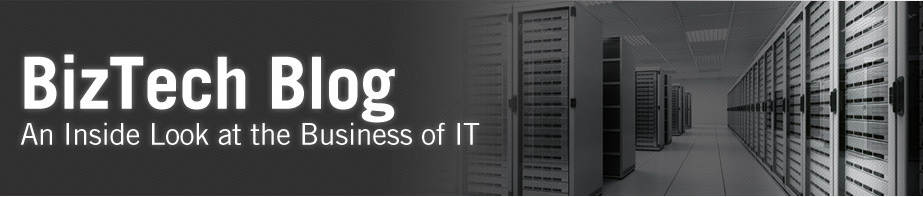When Fusion Middleware Applications are installed there is a default user (weblogic or a specific name that you provide) that is created during the domain creation which acts as a super user for all Middleware Applications. This post walks through the process of resetting the weblogic password in an event that it’s lost.
- Shutdown Weblogic Server and all associated applications.
- Set the Weblogic Server environment variables –
$DOAMIN_HOME/bin/setDomainEnv.sh - Navigate to $DOMAIN_HOME/security and rename the DefaultAuthenticatorInit.ldift file.
- Create an initialization file in the same directory using the below command –
java weblogic.security.utils.AdminAccount <weblogic_user_name> <weblogic_password> . - This will create a new DefaultAuthenticatorInit.ldift file.
- Navigate to $DOMAIN_HOME/servers/AdminServer and rename the data directory.
- Repeat step 6 for all the managed servers which are part of the domain.
- If boot.properties is used, recreate them with the username and password that was provided in Step 4.
- Start Admin Server and make sure you can login using the new credentials.
- Start the rest of the services
Note: This process will remove all the user accounts in the weblogic domain and only the new user that is created will be present and act as a super user.