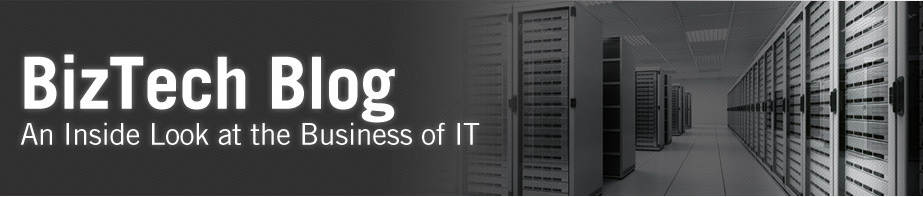The migration process for 11g is a little bit different from 10g in that the deployment of a new web catalog and repository is taken care of through the weblogic enterprise manager. The repository is uploaded through the application, while the web catalog still needs to be manually copied onto the server. To make it easy on yourself, just copy the contents of the catalog folder from test into the existing catalog folder in production. One thing to be aware of is that underlying security is taken care of in the weblogic layer now, so you will need to take that into consideration if your test and prod environments are different (or just have different application roles set up).
Like with any migration, we need to take a backup of production first. The default locations are below
Web catalog
- C:\11g\instances\instance1\bifoundation\OracleBIPresentationServicesComponent\coreapplication_obips1\catalog\SampleAppLite
- This can be changes to reflect a new name aside from SampleAppLite by renaming the folder when you upload it.
Repository
- MIDDLEWAREHOME\instances\instance1\bifoundation\OracleBIServerComponent\coreapplication_obis1\repository
- Migrate the test repository and web catalog to production
Web catalog
Copy the web catalog to the production machine, preferably to the following location: MIDDLEWAREHOME\instances\instance1\bifoundation\OracleBIPresentationServicesComponent\coreapplication_obips1\catalog
- Open the production Enterprise Manager (http://HOSTNAME:7001/em)
- Click on core application > Deployment > Repository
- Click lock and edit
- Change the value of the catalog location field to reflect full path of the folder where the root file is located
- Click apply, then activate changes
- Restart the BI Services
Repository
From a machine that has access to the repository that you would like to be migrated:
- Open the production Enterprise Manager (http://HOSTNAME:7001/em)
- Click on core application > Deployment > Repository
- Click lock and edit if it isn’t already done
- Under Upload BI Server Repository, browse your local machine for the rpd file. Enter the repository password.
- Click apply, then activate changes
- Restart the BI Services
Blog author: Brian Makarewicz
Brian is a contributing blog author on the Business Intelligence Practice team at BizTech.