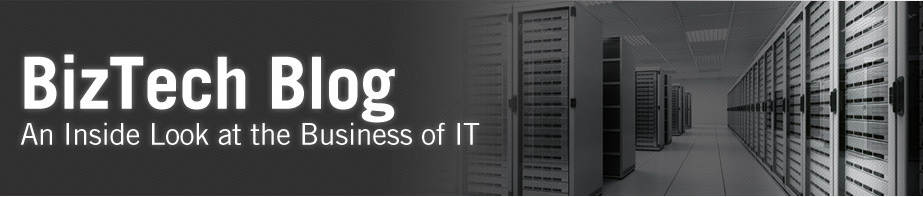You have been tasked with developing an interface to AR and you’ve never used Oracle’s Auto Invoice before. What do you do? Unfortunately, at one time I was in this situation. Though I knew the concepts of the process, the real time implementation involved a lot of challenges. The following is for those who have never interfaced invoices through Auto Invoice. My goal is to provide an overall understanding of the process and pitfalls that one should be aware of.
What is Auto Invoice?
Auto Invoice is a very powerful process in Oracle EBS that provides a mechanism to import receivable transactions from external systems. Similar to other modules within EBS, Oracle provides a set of interface tables and concurrent processes to import receivable transactions into Oracle AR performs. The processes validate the transactions and import them into AR.
Pre-requisites
To successfully interfacing the external systems’ invoices to Oracle AR, the following setups/configurations are required. Failure to complete these setups will result in invoices being rejected during the validation stage of Auto Invoice
- Transaction Source – The transaction source is specific to the operating unit. The transaction sours defines how values in invoice lines will be interpreted and validated, such as grouping rules and customer information.
- Transaction Type – The transaction type defines the accounting information for the lines and how each line will be validated and processed.
- Line Transaction Flexfield – The line transaction flexfield defines how invoices will be grouped.
- Grouping Rules – The grouping rules allow you to customize how credit and revenue lines should be grouped to form an invoice
- Customers
- Currencies
- Items
- Payment Terms
What are the tables utilized by Auto Invoice?
Depending upon the type of transactions that are being imported, the Auto Invoice process populates the following tables:
- RA_CUSTOMER_TRX_ALL – Stores invoice information
- RA_CUSTOMER_TRX_LINES_ALL – Invoice line information can be found here
- RA_PAYMENT_SCHEDULES_ALL – Oracle records an entry here, except for adjustments and miscellaneous cash receipt transactions
- RA_RECEIVABLE_APPLICATIONS_ALL – The accounting entries for cash and credit memos are stored here
- RA_INTERFACE_ERRORS_ALL – All errors encountered during the Auto Invoice process are written to this table.
Here is the list of tables that the Auto Invoice process utilizes:
- RA_INTERFACE_LINES_ALL
- RA_INTERFACE_DISTRIBUTIONS_ALL
- RA_INTERFACE_SALESCREDITS_ALL
Setups are done and I know how data flows through the tables. What’s next?
The interface looks simple and easy to use, but it gets tricky. The requirements for populating the interface tables depend on how the application is configure. For example, let’s the transaction source is defined as ‘My Company US Transaction Source’ for the US Operating Unit. If you use this source for a different operating unit, the invoices will not be selected for validation. Similarly, how the customer information is validated is dependent on how the transaction source is setup. If the transaction source is setup to use “ID”, then usage of internal IDs is required in the interface tables. If the transaction source is setup to use ‘Value’, then the Auto Invoice will not look for the actual value of the customer but the reference fields for the customer and the site.
I’ve populated the interface tables, now how do I run Auto Invoice?
The Auto Invoice process consists of three concurrent programs:
- Auto Invoice Master program – Selects and marks invoices in the interface tables for processing based on the parameters, and calls the Auto Invoice Import program
- Auto Invoice Import program – Validates the selected invoice lines and distributions and when all are validated, creates the invoices or else populates the error table
- Auto Invoice Purge program – Removes processed records from the interface tables. If the system is setup to remove processed records after each run then this process is not necessary.
The Auto Invoice interface performs the following tasks:
- Validates all lines
- Calculates tax
- Determines the GL period
- GL accounts are assigned to Auto Accounting
- Groups and orders invoice lines
- Links credit memos, tax or freight to invoice lines, if applicable
- Transfers the invoices to AR tables
After a successful completion of the Auto Invoice Interface process, the Auto Invoice Execution Results Report will list the lines that were successfully transferred and the lines that failed. The errors can be corrected either manually or via the Interface Exceptions window. Once corrected the Auto Invoice process can be resubmitted to pick up the previously rejected transactions. Even if invoices are successfully created, you should validate invoices from the front-end to ensure the fields have been properly brought over to their rightful place and the accounting entries were created as desired.
Blog author: Louis Premkumar
Louis is a contributing blog author on the Applications Technical Services Practice team at BizTech.